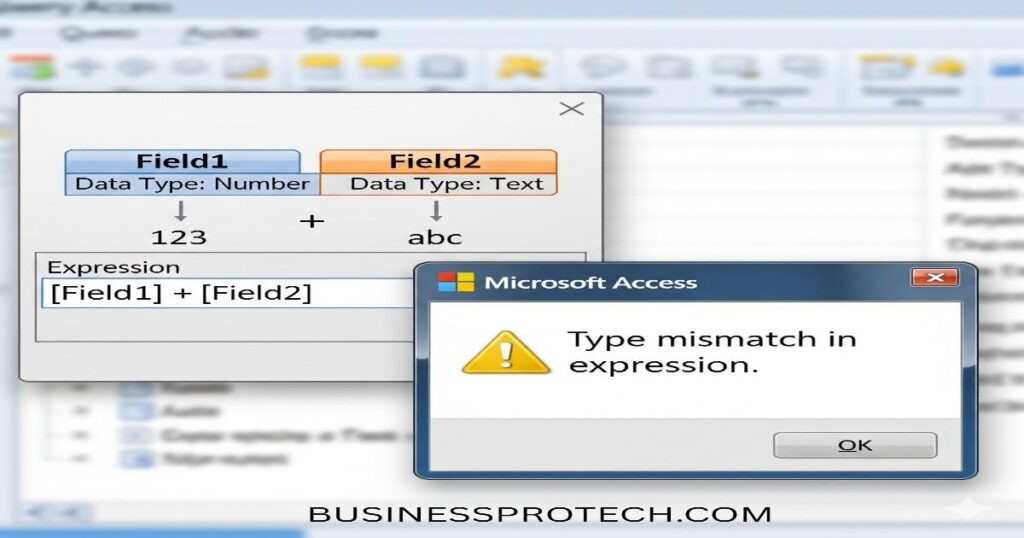
When you are working on an Access database file, you might get the “Type Mismatch in the Expression” error. The error message appears when there’s a difference between the input data type and the expected output value. This can happen when making JOIN tables or queries, as well as when exporting and importing data. Here are a few other instances that could cause this error:
- Invalid VBA code syntax is used when queries are to compare fields in two or more databases.
- Improper use of built-in conversion functions, such as Cstr(), cDate(), Cint(), etc. in VBA queries.
- Transferring data from an Excel file.
- Exporting data from the Access Application to various sources.
- When defining the relationship between tables in the Access database.
Now, let’s understand the reasons behind the data type mismatch error in MS Access and see how to troubleshoot it.
The reasons behind the Type Mismatch Expression Errors in MS Access
Here are a few reasons you might encounter the MS Access error:
- Inconsistent data type of two tables or Access database files
- Incorrect syntax of built-in data conversion functions within queries or VBA code
- Incorrect Date and Time formats
- Issue with the SQL queries (JOIN usage)
- Problems with formatting datatypes when exporting or importing data
- Input data doesn’t match the defined validation rules
- Objects in the database files are corrupted
- Database file is damaged or corrupted
- Dollar sign ($) when it is used in the requirements for a field that is not a currency in the database
Methods to Fix the Type Mismatch in Expression Error in MS Access
Here are a few solutions that you can try to correct the type error in the error message for expressions for MS Access.
Method 1: Check the Table Relationships
Problems with table relationships due to data types that conflict can trigger this error. You can look for conflicts using the table relationship window. This will allow you to identify the problems related to the data type differences between related areas and relations. Take the following steps:
- Select File from the ribbon, and then select the database file that is problematic.
- Next, go to Database Tools > Relationships.
- A Relationships window will appear. Select the Design tab, and then select All Relationships.
- You will see all the relationships defined in the database file.
- Examine any relationship issues and resolve them.
Method 2: Check for Incompatible Datatype in the Fields
If you’re experiencing the error while you attempt to create a connection between fields or tables with different data types, then you need to check that you have compatible data types in your tables. Here’s how to determine the type of data in the field within MS Access:
- Open the problematic database file.
- Navigate into the Navigation Pane and double-click on the table that you wish to change.
- Click on Design View.
- Click on the field that you would like to modify, and then click on the dropdown menu, then select a different Data type.
- Click on Save to apply changes.
Method 3: Check and Fix the Query Criteria
This “Data type mismatch in expression” error may also occur when you run queries (SQL-specific query, parameter query, action query, or crosstab query). This usually happens when you’re using the wrong syntax, or if the fields that join contain incorrect data types. Check to ensure that you’re using similar data formats across the fields. You can examine the fields that are joined in your queries to determine the problem. Here’s how to fix it:
- Open the problematic Access database file.
- Select a query in the left pane, then right-click on it. Click on Design View.
- Compare the data type for each joined field.
- Confirm that the field is joined.
Method 4: Check the VBA Code
The error that you encounter in MS Access can also occur because of incorrect syntax, variables, and declaration of methods, or the wrong data types used in the code. You can quickly fix the issue by examining that VBA code. Find any errors in syntax, typos, and data types that are not matched in the code, and fix them. Follow the steps below to check your VBA code:
- Open the Access database.
- Then, click on the Database Tools tab in the ribbon and select Visual Basic.
- The VBA Editor will open. You will find the project, its module, objects, form names, etc.
- Click on a related object to view the corresponding code.
- Verify the syntax and queries in the code and make corrections, if required.
Method 5: Repair Access Database
It is also possible to get an expression that does not match the data type error because of corruption in the access database file. You can repair an Access database file using the built-in Compact and Repair utility in MS Access. Here’s how to use this utility:
- Open the problematic Access database file.
- Click on Database Tools and then click Compact and Repair Database.
If it is the case that the Compact and Repair utility fails to resolve the issue, it is possible to make use of an expert Access repair tool for your database, like Stellar Repair for Access. This powerful database repair tool is able to repair Access Database (.mdb as well as .accdb) files regardless of size or degree of corruption. It can retrieve all database objects, such as forms, tables, queries, and more. and copy them into an entirely new database file.
Closure
The mismatch in data type error within MS Access can occur due to a variety of reasons, as explained in this article. Follow the above ways to identify and fix the issue. If the error is due to corrupted database files, you should seek assistance from Stellar Repair for Access. This tool will help you repair damaged or corrupted .mdb as well as .accdb files and also restore the data into a new database file.