Most people use Omegle to meet new people (or you can say strangers) and make new friends. If you are new to this site, you may find it challenging to use many features on the Omegle. Once you get familiar with it, you can enjoy the fantastic features of Omegle.
This article includes detailed guidelines about how to flip Omegle camera, so you can enjoy video chatting with your friends.
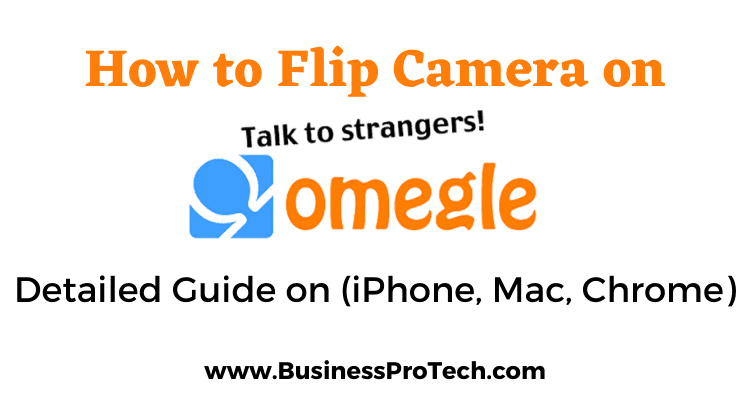
Why is Omegle Camera Flipped or Inverted
There is no particular reason for the Omegle camera being flipped or inverted. Images on Omegle appear to be reversed just as we see ourselves in our mirror images. We are used to it and find it pretty ordinary.
How Do I Fix My Upside-Down Camera on Omegle
The camera on Omegle becomes upside-down when you interfere and change the camera settings on Omegle. There is no need to worry about it.
Go to the following steps to fix the upside-down camera on Omegle.
- Go to the video tab on the left corner of the column
- Go to camera preview
- Click on the Rotate 90 button
- Keep clicking on it until your camera gets back to your required position.
Related Post to Omegle: Proven ways to remove CAPTCHA on Omegle
How to Flip Camera on Omegle iPhone
You can flip the Camera on Omegle iPhone through some most straightforward steps that are below:
- Go to the main screen of Omegle.
- Click on the “Setting” icon present in the top-right corner.
- Find the “camera” option and enable the “Flip Camera.”
- In the camera option, you will see the list of the cameras on your iPhone
- Switch on your desired camera.
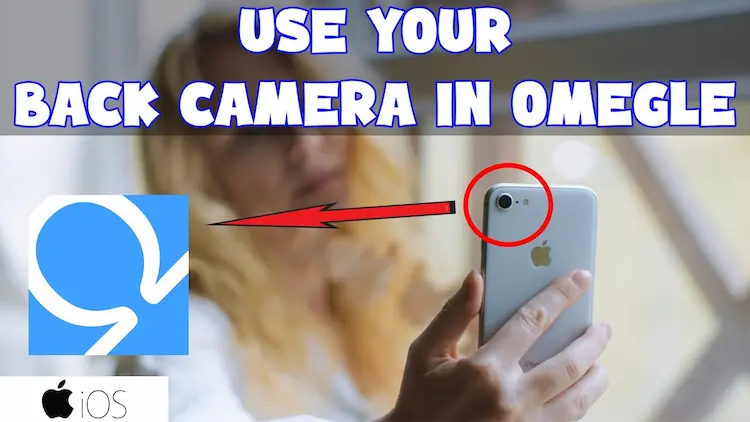
Related Post to Omegle: How to use Omegle on Phone? (Android & IOS)
How to Flip the Camera on Omegle Chrome
You cannot flip your camera on your Chrome in the Android version. You should use Opera Browser if you need to flip your camera to the Android version.
There’s also good news for you. You can flip your camera on the Chrome desktop version. The step-by-step guide is provided below:
- Open Omegle on Chrome Browser on your laptop or desktop.
- Start the video chatting feature on Omegle.
- Observe a video camera option on the top right side of your screen (in the search bar of the Chrome browser). A ‘Site Setting‘ page will open.
- Scroll down to the ‘Permissions‘ Section and click on ‘Camera‘
- A screen will open with the first ‘scroll-down‘ option of the number of webcams or cameras installed on your device (if you have only one camera installed on your laptop, then only one option will appear).
- Click on the camera you want to use for video chatting; enjoy!

How to Flip the Camera on Omegle Safari
Safari (https://www.apple.com/safari/) is an internet browser exclusive to iOS. Follow these steps to find out how to flip camera on Omegle in Safari.
- Open the Omegle webpage and click the ‘settings‘ icon at the upper right end of the main screen.
- Click settings and scroll down to the camera, open it, and ENABLE the flip camera option.
- Now scroll down to see the list of cameras available.
- Tap the switch next to the ‘front‘ or ‘back‘ camera to turn ON the camera of your choice.
How to Flip the Camera on Omegle Mac
If you try to find a way of flipping a camera on your MacBook, there is no easy way to do it. The only way is to install another webcam on your MacBook and rotate it for a rear view. It is as simple as that!
4 Ways to Flip a Camera on Omegle
We all are used to using Google Chrome as the default browser. But, Opera is the best browser to use for Omegle.
It asks you which camera you want to use every time for your video call. This option to flip the camera for video chat is not available on Chrome or any other browsers. Install Opera and follow the following steps:
- Go to the Omegle website
- Click on the video and accept the terms and conditions.
- To flip your camera, click on the camera icon and select the desired Camera.
- Tap on done
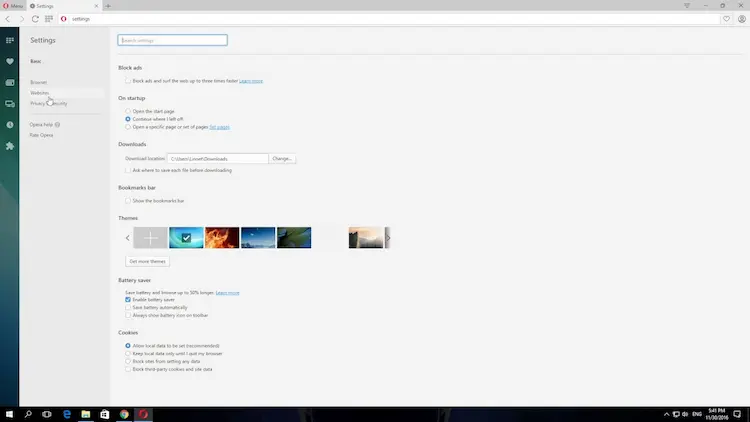
Now your camera is flipped, and you can use your back camera during video calls, unlike what happens on other browsers like Chrome.
How do you Unblock your Camera on your Computer?
Sometimes, our computer blocks our access to some features like the webcam. If your camera is plugged into your computer and you cannot use it for video chatting, there is a simple way to fix it.
- Go to the start button on the taskbar of your computer.
- Click on settings and go to privacy.
- Scroll it down and tap on the camera option.
- Turn on the allow device to access the camera option.
How to Invert Camera on Omegle
Inverting the camera on Omegle depends on the device you’re using. Typically, there isn’t an option within Omegle itself to directly invert the camera. However, you can usually achieve this by accessing your device’s camera settings.
How to Invert Camera on Omegle on PC
- Right-click on the camera icon in your system tray or open the camera settings through the Control Panel.
- Look for the “Advanced” or “Settings” tab and find options related to camera orientation or flip.
- Adjust the settings until the camera is inverted to your preference.
How to Invert Camera on Omegle on Android
- Open the camera app on your Android device.
- Look for settings within the camera app. Depending on your device and camera app, this might be under an “Advanced” or “Settings” menu.
- Find the option to flip or rotate the camera image and enable it.
How to Invert Camera on Omegle iPhone/iPad
- Go to “Settings” and scroll down to find the settings for your camera app.
- Look for options related to flipping or rotating the camera image and enable them.
- After you’ve inverted the camera using these device-specific methods, Omegle should reflect these changes the next time you use it. Keep in mind that the exact steps may vary slightly depending on your device model and operating system version.
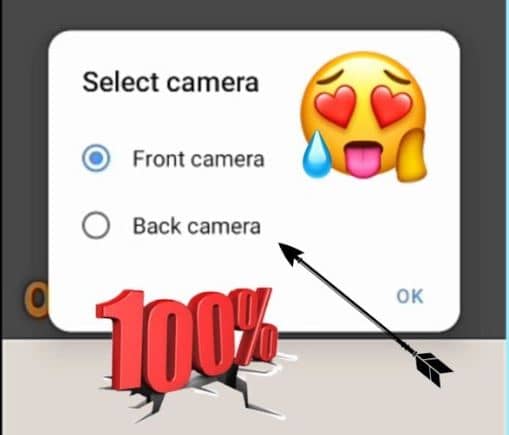
Frequently Asked Questions:
-
How to mirror camera on Omegle
To mirror your Camera on Omegle, go to settings on the viewfinder and click on camera settings. Now rotate the image to get the Camera mirrored.
-
Can you use Omegle on the Phone?
Yes, you can use Omegle on your phone. However, the experience may not be as good as using it on a computer.
-
How to change camera on Omegle
Unfortunately, you cannot directly change cameras on Omegle itself.
-
How to fix an inverted camera on Omegle on a phone
Check the phone camera app or video chat app settings. You can also try restarting your phone.
-
How to invert or switch camera on Omegle iPhone
No direct way, but options include Third-party apps with camera mirroring. iPhone camera app settings (if available).
-
How to make the Omegle camera not inverted
Check device settings, web browser, and video chat apps. You can also try restarting your phone.
Great tips! I never knew flipping the camera could be so easy on Omegle. The step-by-step guide for both iPhone and Mac was super helpful. Thanks for sharing!
Great tips! I struggled with flipping the camera on my iPhone for a while, but your step-by-step guide made it super easy. Thanks for breaking it down!
Great tips! Flipping the camera on Omegle was something I struggled with, but your step-by-step guide made it super easy. Thanks for sharing!